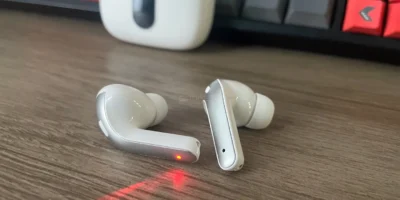Welcome to the world of fast clicking, where speed and precision are put to the test! If you’ve ever wondered just how fast your fingers can move and how accurately you can click, you’ve come to the right place.
The Click Test is a fun and interactive way to measure your clicking speed, and in this article, we’ll explore what it is, how it works, and why you might want to give it a try.
What Is a Click Test?
The Click Test is like a fun online game that lets you find out how fast you can click your mouse. It’s all about measuring the number of clicks you can make in just one second.
This simple but exciting game calculates your click speed while you use your mouse during a specific time, and it gives you a result in “CPS” or clicks per second.
It’s a quick and entertaining way to see just how fast you can click in the clicking test.
How Is The CPS Score Calculated?
After completing the Click Test, you’ll receive your final score in CPS, which stands for “clicks per second.” This CPS score calculates the average number of clicks you made during the test in relation to the duration of the test itself.
It’s a simple ratio: CPS = number of clicks / number of seconds. In simpler terms, the faster you click your mouse during the test, the higher your CPS score will be. So, the goal is to click as swiftly as you can to achieve a top-notch CPS score!
Why Should You Take the Click Speed Test?
Improve Mouse Clicking Speed: Click Tests can help you improve your mouse clicking speed (clicks per second). Whether you’re a gamer or someone who uses a computer for work, being able to click fast and accurately is essential.
Quick Stress Reliever: Sometimes, taking a CPS Test can be a brief and enjoyable activity during breaks or moments of downtime. It can help you relax and refocus.
Challenge Your Friends: Many click speed test games come with leaderboards, allowing you to compete with friends or even global participants. It adds a competitive edge and can be a fun way to challenge yourself to know your clicking speed.
How To Click Fast In Click Test?
Use Quality Mouse
A high-quality gaming mouse can significantly boost your clicking speed and accuracy in the clicking test. These mouse have swift and responsive buttons, ergonomic designs for comfort during extended use, customizable DPI settings for precise control, and extra programmable buttons for efficiency.
Their durability ensures they can handle fast clicks without wearing down quickly. When choosing a gaming mouse, consider factors like hand size, grip style, and intended use to find the perfect fit for click speed test game.
Practice Regularly
Consistent practice is the key to mastering the CPS Test. Start with beginner clicking modes, such as 1, 5, 10, and 15-second tests, to get a feel for the challenge. As you build your clicking speed and precision, venture into advanced modes like 30, 50, and 100 seconds.
Regular practice not only improves your clicking speed but also helps you to learn new clicking methods. So, keep clicking, keep challenging yourself, and watch your performance soar!
Learn Different Clicking Methods
There are different clicking methods that enthusiasts use to increase their clicks per second rate in minecraft gaming.
Jitter Clicking:
Jitter clicking involves rapidly shaking your hand or finger while clicking the mouse button. This technique can result in an impressive CPS score of 10-15 clicks per second, but it requires practice to maintain accuracy.
Butterfly Clicking:
Butterfly clicking is the art of using two fingers (usually the index and middle fingers) to alternate between clicking the mouse button quickly. This method can achieve high CPS scores with practice. Users can register up to 20 clicks per second using the butterfly clicking method.
Drag Clicking:
Drag clicking involves dragging your finger across the mouse button instead of lifting it entirely between clicks. This technique can produce a very high CPS score i.e, 100 clicks per second, but it may require a specific type of mouse to work effectively.
Use Your Dominant Hand
Harness the power of your dominant hand when taking the CPS Test. If you’re right-handed, use your right hand; if you’re left-handed, go with your left.
Your dominant hand offers superior dexterity and control, allowing you to click more accurately and swiftly. This simple adjustment can make a noticeable difference in your performance, making clicking test more enjoyable and rewarding.
Stay Relaxed And Focused
Staying relaxed and focused is the golden rule for acing click speed test. Tension in your hand and wrist can slow you down, so keep your hand relaxed while clicking. Minimize distractions around you, and maintain unwavering focus on the target.
This zen-like approach not only boosts your clicking speed and accuracy but also makes the whole experience more enjoyable and stress-free.
FAQs
What Is The Average Score On The CPS Test?
The average CPS (clicks per second) test score varies, but beginners may score around 5-7 CPS, while skilled participants can reach 15 CPS or more.
Is 12 CPS good?
A CPS (clicks per second) score of 12 is considered quite good for most casual users. It indicates above-average clicking speed and accuracy.
Final Word
In conclusion, the click test is more than just a game; it’s a fascinating way to measure your clicking speed, reaction time, and digital dexterity.
Whether you’re a gamer aiming to improve your skills, someone looking to boost productivity, or simply seeking an enjoyable way to challenge yourself, click speed test offer a quick and engaging solution.
Remember to practice regularly, employ the right techniques, and stay focused. With dedication, you can witness your clicking speed soar, making every click count in the fast-paced digital world.
So, put your skills to the test and discover just how fast you can click!