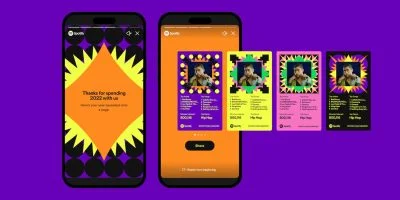The more you use your Mac, the more storage that you are going to use. Over time, the amount of storage will build up until you haven’t got enough space. When it gets to this stage, you can either purchase an additional hard drive, start using cloud storage or go through your Mac and delete things from your system storage to free up space. Deleting things from your system storage can be useful as it declutters your folders and more often than not, there are things that you no longer require which are clogging up your system. Below we look at how to delete system storage on your Mac.
Clean up your downloads folder
Your downloads folder is often an area that needs visiting each month. Whenever you are downloading files or applications, often they will be downloaded and stored in your downloads folder. The more items that you are downloading, the more storage that is going to be taken up within your folder. Take a moment to review the folder, ordering by size. Delete anything you no longer need and then move anything you do need into a more appropriate folder. The more regularly you do this, the less time it will take as the folder won’t be that large. If you haven’t done this for a long time, you may be surprised just how much system storage is being used up.
Remove Duplicate Files
How many times have you copied a pasted something in the same folder by mistake, duplicating it? Or saved multiple versions of the same file as a backup? A lot of people do it and it can take up a lot of space on your Mac, especially if it’s a large file. Take a look through all your files and delete anything that has been saved a couple of times. Chances are you do not need multiple copies and it is just taking up unnecessary space. If you want to do this quickly, there are applications on the app store that you can download.
Remove Unused Apps
Every app that you install is going to take up a percentage of your system storage. The longer you have owned your Mac, the more applications you will have installed. Some of these applications may not be used anymore, taking up space that can be used for something else. Have a look through your applications installed and remove any that are not currently being used. If you have a need for them in the future you can always reinstall them.
Clear application logs and support files
A lot of the applications that you use will store a variety of files on your Mac in order to make the process of loading them quicker and when using them, smoother. If you’ve been deleting applications to clear space on your Mac, these files may be leftover and still stored on your device. Go to your Application Support within your library and delete these. Make sure you don’t delete any files of the applications that you are still using, only of the ones that you know you have deleted.