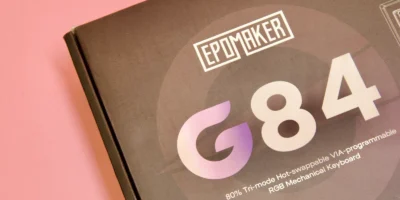Instagram has now become one of the leading platforms for content creators. It allows users to post a variety of content, such as reels. However, Instagram compresses the quality while uploading. Such scenarios infuriate creators — particularly if they have already taken high-quality photographs or videos. It’s undeniably frustrating. But don’t worry, you’re not the only one. Almost all of us are subjected to this disappointment. We put in so much time and effort to create a phenomenal video, but the results are sorely lacking when we share it.
If you are concerned about how to post reels on Instagram without losing quality, we’ve got you covered!
Instagram’s video upload quality has improved since a recent update. You can now upload higher-quality videos without fear of them being compressed. In this article, we’ll show you how to do it by following some simple steps.
What are Instagram Reels?
Instagram Reels are vertical videos with a maximum length of 60 seconds. This famous video feature is available in the US as well as in 50 other countries.
What sets Reels apart from other Instagram content is that instead of only seeing Reels from accounts they follow; users can now see Reels from any Instagram account on the Reels tab.
Tips to upload high-quality Reels on Instagram
Instagram Reels have gotten a lot of attention from both creators and audiences. They are mostly shot with the Instagram app to take advantage of the available effects and transitions.
Instagram will automatically upload reasonably high-quality content to its platform. However, you’ll be surprised to know that there are a few tips and tricks that allow you to upload even higher-quality reels.
Aspect Ratio and Resolution
To keep the reels at their highest resolution, you must frame them using the recommended settings.
According to the recommended settings of Instagram reels:
- Aspect Ratio must be 9:16
- Resolution must be 1080 x1920p
- FPS (frames per second) must be 30 FPS
Changing The Instagram Settings Data Usage Option
Within the settings area Instagram, there’s an option that allows you to upload higher-quality reels. However, the majority of Instagram users are unaware that the high-quality uploads option is turned off by default. If you only use mobile data, this option will be disabled. But you can easily enable it in the app’s settings. To enable this option, you need to follow the given simple steps:
- Launch the Instagram app on your mobile phone.
- Tap on the profile tab at the bottom right-hand corner.
- Tap on the hamburger menu at the top right corner of the screen to access more options.
- Tap on Settings > Settings and privacy
- In this section, tap on Media Quality
- Enable the Upload at highest quality toggle button, which will activate the option of High-Resolution Media.
- You can now choose whether to upload High-Resolution Media using Wi-Fi Only or Cellular + Wi-Fi.
From now on, whenever you upload a reel, it will be of much higher quality. Remember that it will consume your data much faster than usual.