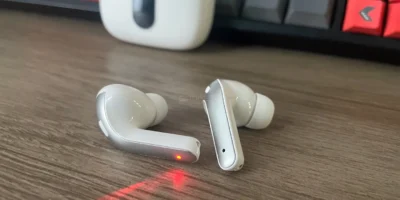It is a myth that Macs don’t get viruses. It is just as easy to put a virus on your Mac as it is on a Windows computer. According to a Malwarebytes report, threats against Macs have risen by 400%. So how do you avoid unleashing a virus on your Mac?
Read on as we go into Mac virus removal and prevention.
Does Your Mac Have a Virus?
There are several signs that your Mac has a virus and you need to do something about it. Is your Mac:
- doing strange things and things that you don’t expect?
- running slow?
- showing ads on the desktop?
- showing apps you didn’t install?
- requesting your administrator password to use an app?
Any or all of this can be caused by a virus.
Avoidance is Better Than Removal
When online it is a good idea to take an avoidance is better than removal attitude.
So:
- Avoid clicking a link in an email that you feel is suspicious. Especially if the email is from a sender unknown to you.
- Never open suspicious email attachments.
- Avoid downloading apps, software, anything from unfamiliar, spammy sites.
- Never click strange ads or pop-ups that appear on websites even if it is telling you something is wrong with your device.
This is all well and good but how do you get rid of a virus if you’re unlucky enough to get one?
Apps
If you download an app that was just a package of unholy virus rubbish delete it straight away. So, take no prisoners:
- Go to Applications and drag the virus laden app to the Trash.
- Go ~/Library in the Application Support folder and any files related to the app drag to Trash.
- Explore other folders in ~/Library and remove any files related to the app. You should pay particular attention to Launch Agents and Launch Daemon. Caution is also warranted as if you remove anything other apps rely on they may not start.
- Do the above for the main Library folder.
Browser Extensions
Malware and viruses like to hang out in your browser extensions. They can be extremely annoying and it’s best to evict them at your earliest convenience.
Safari
- Launch Safari, click Safari top right, Safari Extensions.
- Go through your extensions list and any that look suspicious, you don’t recognise, or remember installing, click Uninstall.
Chrome
- Launch Chrome, click the 3 dots in the right corner.
- More Tools, Extensions.
- Go through your extensions and any that look suspicious, you don’t recognise, or remember installing, click Remove.
Firefox
- Launch Firefox, click the hamburger icon in the right corner.
- Add-ons and themes, Extension tab.
- Go through your extensions list and any that look suspicious, you don’t recognise, or remember installing, click Remove.
Clean Your Login Items
Viruses love login items as they launch automatically when you switch on your Mac. As such, it is a good idea to review these items and prevent them from launching unless you need them.
So:
- Apple Menu, System Preferences.
- Users & Groups, Login Items tab.
- Go through them and click the ‘-‘ to prevent them from starting.
For more information on viruses visit Apple Support.