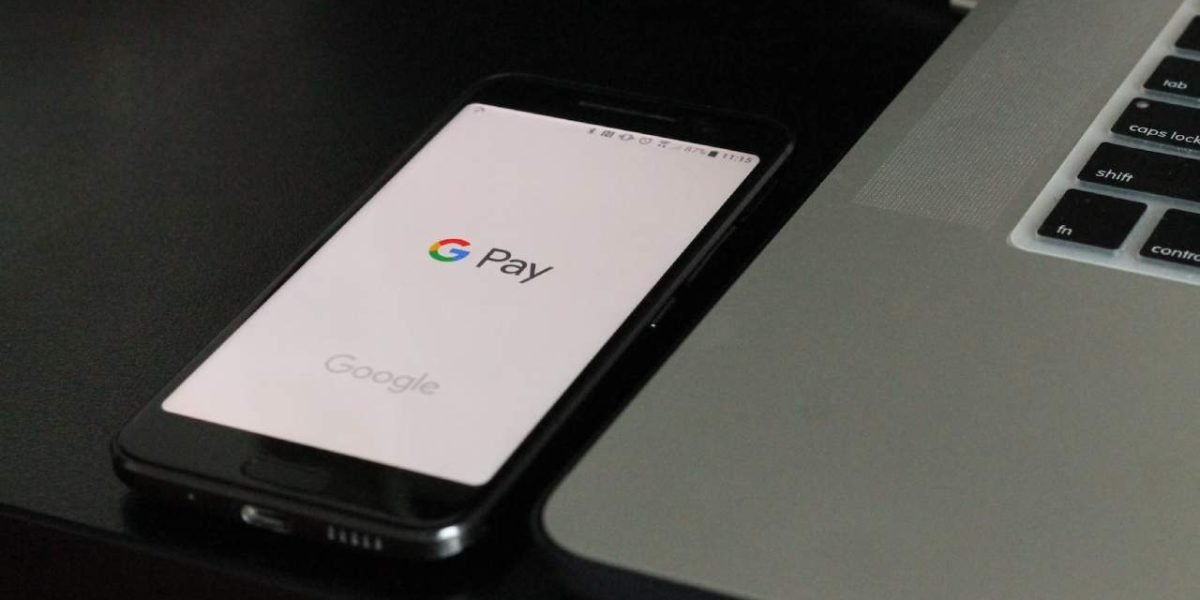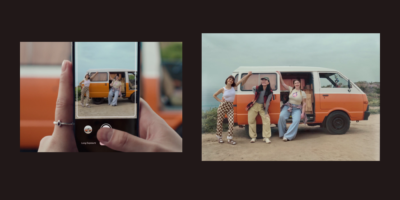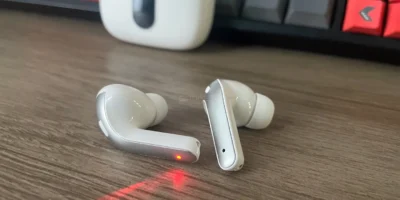Before you can start using Google Pay, you will need to set up the app on your device. To do this, you will need to have a Google account, which you can create for free if you do not already have one.
Step 1: Download the Google Pay app
The first step is to download the Google Pay app from the Google Play Store (for Android devices) or the App Store (for iOS devices). Once the app is installed on your device, open it and sign in with your Google account.
Step 2: Add a payment method
Once you have signed in, the next step is to add a payment method. Google Pay supports a variety of payment methods, including credit and debit cards, bank transfers, and mobile wallets. To add a payment method, tap on the “+” icon in the app and select the payment method you want to use. You will then be prompted to enter your payment details, such as your card number and expiration date.
Step 3: Verify your payment method
After you have added your payment method, Google Pay will send a verification code to the email address or phone number associated with your account. Enter the verification code in the app to confirm your payment method.
Step 4: Make a payment
Once your payment method is verified, you can start using Google Pay to make payments. To make a payment, open the app and hold your device near the payment terminal at the store. You can also use Google Pay to make payments in apps and online by selecting the Google Pay option at checkout.
Step 5: View your transactions
You can view your transactions by opening the Google Pay app and tapping on the “Transactions” tab. Here, you will be able to see a record of all your past transactions, including the date, amount, and merchant name.
Step 6: Remove a payment method
You can remove a payment method by opening the app and going to the “Payment methods” tab. Select the payment method you want to remove and then tap on the “Remove” button.
Google Pay also offers additional features, such as the ability to send money to friends and family, track loyalty points and offers, and more.
Google Pay Send
Google Pay also offers a feature called Google Pay Send which allows users to send money to each other directly from the Google Pay app. To use this feature, you will need to have a Google account and have added a payment method to your Google Pay app.
To send money, open the Google Pay app, tap on the “Send” tab, and enter the recipient’s email address or phone number. You can then enter the amount you want to send and tap on the “Send” button. The recipient will then receive a notification that the money has been sent to them and can use the money to make purchases or transfer it to their own bank account.
Google Pay also allows users to keep track of loyalty points and offers from participating merchants. To view your loyalty points, open the Google Pay app, and tap on the “Passes” tab. Here, you will be able to see all the loyalty programs you have joined and the points you have earned.
To redeem an offer, open the Google Pay app, and tap on the “Offers” tab. Here, you will be able to see all the offers available to you. Select the offer you want to redeem and show it to the cashier at the store.
In conclusion, Google Pay is a convenient and secure way to make payments using your smartphone, tablet, or laptop. Setting up the app and adding a payment method is easy and straightforward. With the ability to make payments at stores, in apps, and online, Google Pay can save you time and hassle. Additionally, the app offers additional features such as the ability to send money to friends and family, track loyalty points, and view past transactions. With Google Pay, you can enjoy a seamless and secure payment experience.