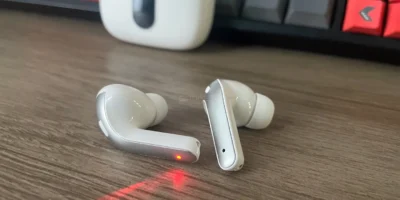The most recent version of Facebook’s user interface is a nice improvement and a smooth transition from previous versions. Like many other apps, Facebook has a dark mode, which replaces dark text on a bright background with light text on a dark. Hence, if you want to use Facebook in a way that saves battery life or reduces eye strain at night, you should use its dark mode.
However, some Facebook users may have difficulty locating and utilizing the feature. This article will lead you through the different approaches on how to enable Facebook’s Dark Mode and how to disable it on different platforms, including Facebook for the web, Facebook for iOS, and Facebook for Android.
How to enable/disable Facebook dark mode on the Web
To enable Facebook’s Dark Mode in a Windows or macOS browser, follow the given steps:
- Open Facebook.com on Chrome, Internet Explorer, or any other browser.
- Log in using your credentials.
- Once logged in, go to the top right corner, and click the ‘down-arrow’ button to open the Settings and Preferences menu.
- Select ‘Display and accessibility’ from the drop-down menu.
- Click ‘ON’ or ‘OFF’ from the Dark mode drop-down menu.
How to enable/disable Facebook dark mode on iOS
Facebook Dark Mode has finally been rolled out to iOS users. Take the actions outlined below to enable or disable Facebook dark mode on iOS:
If you select “System,” Facebook will use the same settings as your iOS device (i.e. dark and light modes). If you select “On,” dark mode will be enabled whenever you launch the Facebook app until you modify your preferences. Similarly, if you pick “Off,” dark mode will not be enabled on your device, even if it is enabled on your iOS device.
How to enable/disable Facebook dark mode on Android
Like iOS, using Facebook Dark Mode is quite simple on Android. Simply follow the steps below to enable or disable Facebook dark mode on an Android device:
- Launch the Facebook app on your device.
- In the top right-hand corner, tap the hamburger icon.
- Locate and tap the “Settings & Privacy” menu to expand it.
- From the sub-menu, press the Dark Mode option.
- Select “On” to enable the Dark mode.
You can also select “System” if your device’s settings have already been changed to dark mode. If you select this option, your Facebook app will switch to dark or light mode, depending on your Android settings.
Conclusion
Dark Mode has undeniably become the favored option for today’s Internet users. It uses less energy than the Light mode. It is also thought to minimize eye strain while not affecting melatonin levels. So, if your eyes get tired, simply switch to Facebook Dark mode. In a nutshell, Dark mode is a great choice!