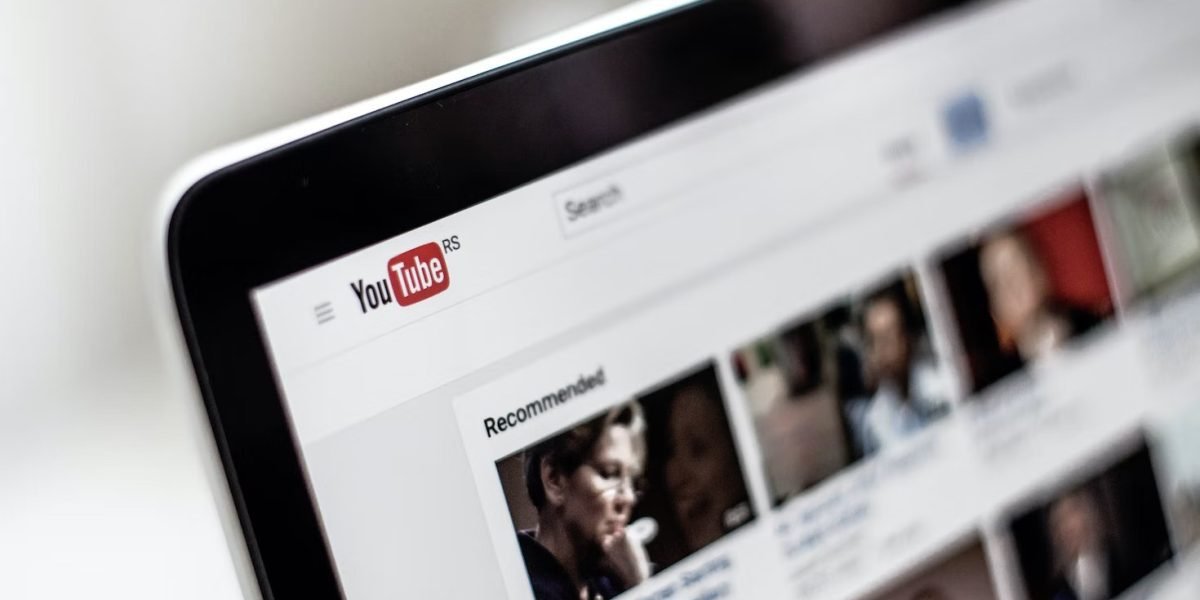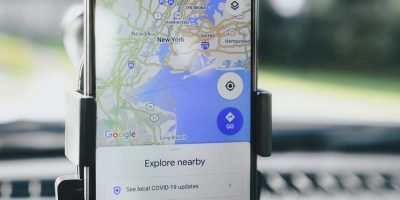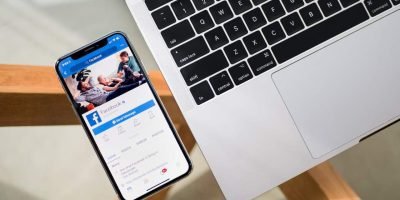YouTube is one of the most popular platforms for sharing videos with others. Sometimes, you may want to edit a video you have uploaded on YouTube by removing certain portions. Fortunately, trimming a video on YouTube is a simple process that can be accomplished with just a few clicks. In this guide, we’ll take you through the steps to trim a video on YouTube after uploading it.
Before we begin, it’s important to note that trimming a video on YouTube does not change the original file that you have uploaded. Instead, it creates a new video that has the edited version of the original video. This means that the original video remains untouched and you can revert to it at any time.

Trim A Video after Uploading it on YouTube
Step 1: Login to your YouTube account
The first step to trimming a video on YouTube is to log in to your YouTube account. Once you’re logged in, navigate to the video manager by clicking on your account icon in the top-right corner of the screen and selecting “YouTube Studio” from the dropdown menu.
Step 2: Find the video you want to trim
In the YouTube Studio, you’ll see a list of all the videos you have uploaded. Find the video you want to trim and click on it to open it.
Step 3: Open the video editor
Once you have opened the video, click on the “Editor” option in the left-hand menu. This will take you to the video editor where you can trim your video.
Step 4: Trim the video
In the video editor, you’ll see a timeline of your video at the bottom of the screen. To trim your video, simply drag the white handles on either side of the timeline to select the portion of the video you want to keep.
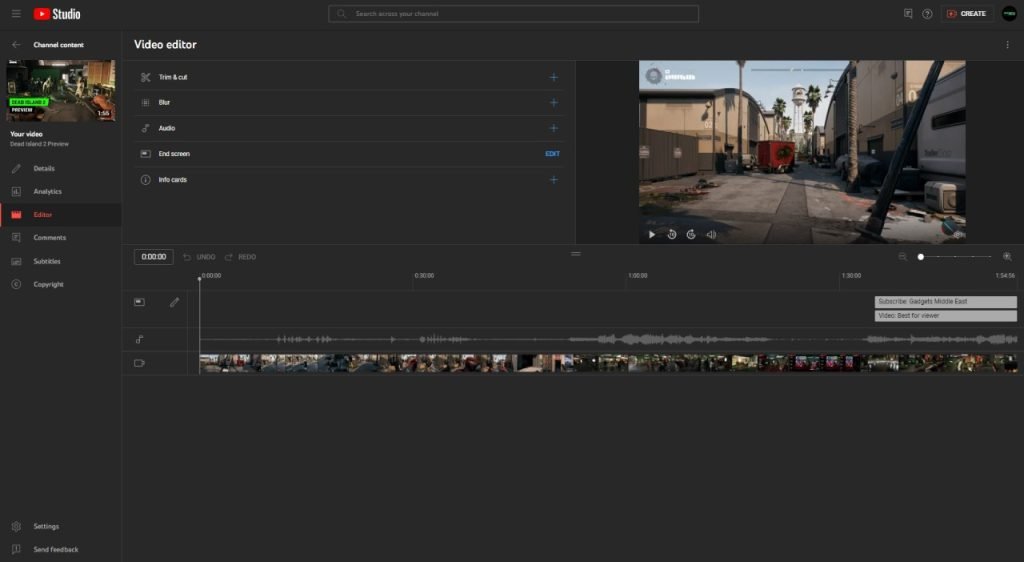
You can also use the playback controls at the bottom of the screen to preview the selected portion of the video. If you’re happy with the selection, click on the “Save” button to create a new version of the video with the selected portion.
Step 5: Publish the trimmed video
Once you have saved the trimmed video, you can publish it to your channel. To do this, click on the “Save” button again and select “Save as new video” from the dropdown menu. You can then give the new video a title and description before publishing it.
Tips for trimming a video on YouTube
Keep it short and sweet
When trimming a video on YouTube, it’s important to keep it short and sweet. The shorter your video is, the more likely people are to watch it. Try to keep your video under five minutes if possible.
Choose the right portion to trim
Make sure you choose the right portion of the video to trim. If you trim too much, the video may lose its context and become confusing for viewers. On the other hand, if you don’t trim enough, the video may still contain irrelevant information.
Use relevant keywords in your video title and description
When publishing your trimmed video, make sure you use relevant keywords in the title and description. This will help your video appear in search results when people search for those keywords.
Promote your video on social media
Once you have published your trimmed video, promote it on social media to reach a wider audience. Share the video on your Facebook, Twitter, and Instagram accounts to get more views and engagement.
Conclusion
Trimming a video on YouTube is a simple process that can be done in just a few clicks. By following the steps outlined in this guide, you can easily trim your videos after uploading them to YouTube. Just remember to keep your videos short and sweet, choose the right portion to trim, use relevant keywords in your title and description, and promote your videos on social media to reach a wider audience. With these tips, you’ll be able to create engaging and effective videos that will keep your viewers engaged and coming back for more.
In addition to these tips, it’s also important to keep in mind that YouTube is a highly competitive platform. With millions of videos being uploaded every day, it can be difficult to get your video noticed. That’s why it’s important to optimize Youtube video for SEO to increase its visibility.
To optimize your video for search engines, make sure you include relevant keywords in your title, description, and tags. Use a descriptive and engaging title that accurately reflects the content of your video. In the description, provide a brief overview of the video and include links to relevant resources or your website.
When choosing tags for your video, use relevant keywords that are likely to be searched by your target audience. This will help your video appear in search results and increase its visibility.
Finally, don’t forget to engage with your viewers by responding to comments and encouraging them to subscribe to your channel. Building a loyal following on YouTube takes time and effort, but it’s worth it in the end.
In conclusion, trimming a video on YouTube is a simple process that can be done in just a few clicks. By following the steps outlined in this guide and implementing these tips, you can create engaging and effective videos that will keep your viewers coming back for more. Remember to keep your videos short and sweet, choose the right portion to trim, use relevant keywords in your title and description, and promote your videos on social media to increase their visibility. With these strategies in place, you’ll be well on your way to creating a successful YouTube channel.