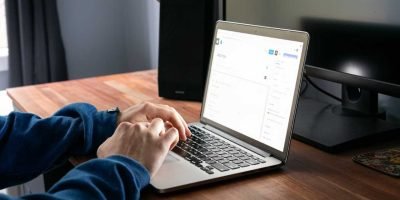In today’s fast-paced world, having multiple screens is a necessity for many professionals. Unfortunately, purchasing an additional monitor can be quite expensive. However, did you know that you can easily turn your old tablet into a second PC monitor? In this guide, we’ll go through the steps on how to do just that.
Firstly, it’s important to note that you’ll need both your old tablet and your PC to be connected to the same Wi-Fi network. Once you have that sorted, download the necessary app on both devices. There are many apps available, but we’ll use the popular app “Spacedesk” for this guide.
Getting Started
Step 1: Download and install “Spacedesk” on your old tablet
You can download “Spacedesk” for free from the Google Play Store on your old tablet. Once the app is downloaded, you’ll need to install it.
Step 2: Download and install “Spacedesk” on your PC
Now it’s time to download “Spacedesk” on your PC. Go to the “Spacedesk” website and download the appropriate driver for your PC. Once the download is complete, run the installation wizard and follow the prompts.
Step 3: Connect your old tablet to your PC
Now it’s time to connect your old tablet to your PC. Open the “Spacedesk” app on your tablet and click on “Connect.” This will open a screen that displays your tablet’s IP address.
On your PC, open the “Spacedesk” server app and enter the IP address of your tablet. Then, click on “Connect” and wait for the devices to sync.
Step 4: Adjust your display settings
Now that your old tablet is connected to your PC, you’ll need to adjust your display settings. Go to your PC’s settings and click on “System.” Then, click on “Display” and select “Extend desktop.”
Step 5: Enjoy your second monitor
You’ve successfully turned your old tablet into a second PC monitor. You can now drag windows and programs from your PC’s main screen to your tablet screen.
Other methods:
If you want to explore more options for using multiple monitors, there are several apps available that can be considered. One such option is Luna Display, which is a dongle that costs $130 and is available in USB-C, HDMI, or DisplayPort for Mac. It can turn an iPad or a spare Mac into a second computer screen, and offers a smooth and responsive experience without cursor lag, making it an ideal solution for tasks that require fine-input such as graphic design.
An alternative option to consider is Duet Display, which supports both wired and wireless connections. However, it does require a subscription that starts at $25 per year. Samsung Galaxy Tab owners can also use Samsung’s Second Screen app, which can turn the tablet into a secondary computer monitor at no cost.
Mac users can utilize the built-in Sidecar feature that allows them to use an iPad as a second screen. This feature can be activated through the Control Center by clicking the “Display” button and selecting the iPad. Another way to use Sidecar is by hovering the cursor over the green full-screen button on any window, then selecting the option to move it to the iPad.
However, for those who prefer a free option, Spacedesk is a great alternative that works well when one screen is not enough.
In conclusion, turning an old tablet into a second PC monitor is a cost-effective way to increase your productivity. With just a few simple steps, you can set up your own dual monitor system. The “Spacedesk” app is just one of many apps available that can help you achieve this. So, dig out that old tablet and start enjoying the benefits of a second screen today!