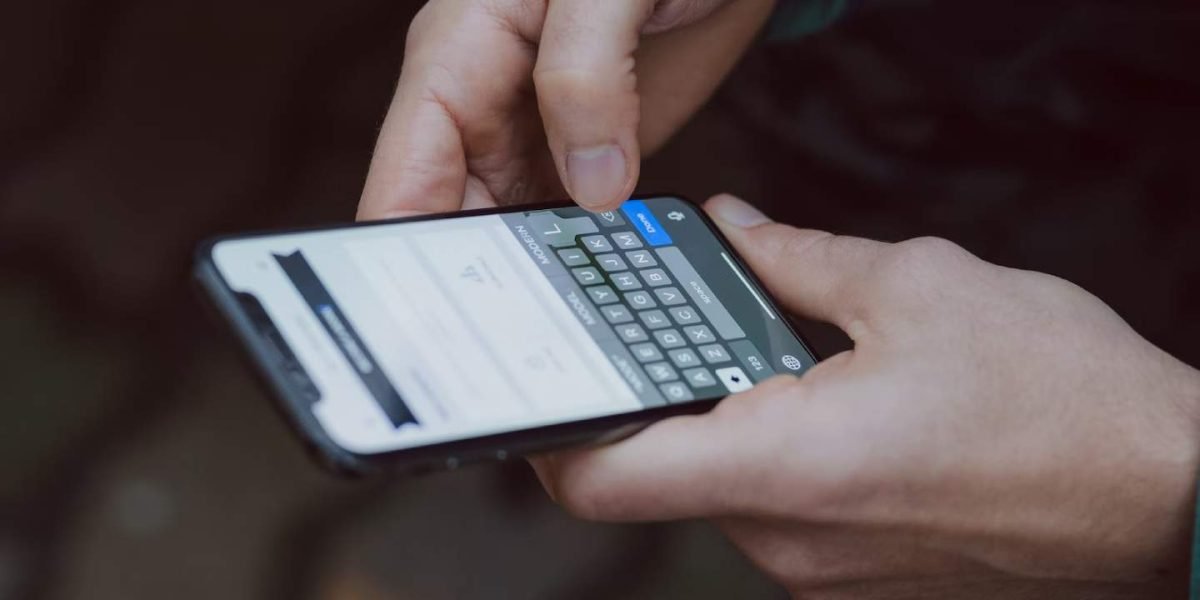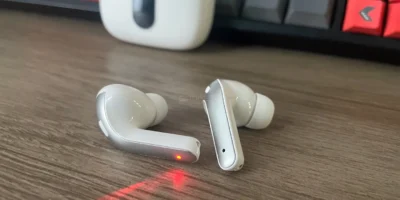iMessage is a messaging service provided by Apple that allows you to send and receive messages over the internet. It is a convenient way to communicate with friends and family, but sometimes you may need to edit or unsend a message after it has been sent. Fortunately, iOS 16 makes it easy to do so by providing options to delete or forward a message.
How to unsend an iMessage in iOS 16
Keep in mind you’ll have only a two-minute window to unsend a message:
- Open the Messages app on your iOS device.
- Tap on the conversation containing the iMessage that you want to edit or unsend. The conversation will appear as a list of messages between you and the other person.
- Find the iMessage that you want to edit or unsend. You may need to scroll up or down to find it.
- Long press on the iMessage
- Tap Undo Send.
The ability to edit or unsend an iMessage will only be available if both people are using iOS 16 on their iPhones. If one person tries to unsend a message while texting someone who is using iOS 15, the text will be removed from the sender’s phone but will still be visible on the recipient’s device.
Alternatively, if you want to edit the iMessage rather than delete it:
- Follow steps 1-4 above to select the iMessage.
- Tap on the “Edit” button .
- The iMessage will appear in a text field where you can rewrite the entire message or fix a typo. Edit the text as needed
- Tap on the blue checkmark on the right
- The edited message will display a blue “Edited” label underneath it
- When you tap to edit again, it’ll display the entire history of edits
The ability to edit an iMessage will only be available if both people are using iOS 16 on their iPhones. If one person tries to edit a message while texting someone who is using iOS 15, the recipient will see a notification saying “Edited to [insert the new edited message]” underneath the original message.
It’s important to note that there is a time constraint for editing messages – You will have 15 minutes to make changes to a text message, and you can only edit it a total of five times. Therefore, it’s important to choose your edits wisely.
By following these steps, you can easily fix any mistakes or change your mind before sending an iMessage.