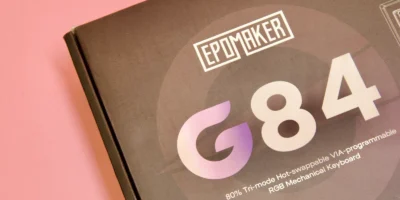The built-in document scanner on your iPhone is a useful feature that allows you to quickly and easily capture digital copies of physical documents.
Using the document scanner is simple: just open the Notes app, create a new note, and tap on the camera icon to access the scanner. Once you have opened the scanner, you can point your camera at the document you want to scan. The scanner will automatically detect the edges of the document and create a blue outline. If the scanner does not detect the edges of the document correctly, you can adjust the selection by dragging the blue handles on the edges of the highlighted area.
After you have selected the document you want to scan, tap on the “Done” button to insert the scanned document into your note. The scanned document will be saved as an image, which you can then edit, format, or share as needed.
How to scan documents on iPhone:
- Open the Notes app on your iPhone.
- Create a new note or open an existing one.
- Tap on the camera icon in the toolbar at the bottom of the screen.
- Position your camera over the document you want to scan. The document should be flat and well-lit.
- Tap on the document in the preview to highlight it. The scanner will automatically detect the edges of the document and create a blue outline.
- If the scanner does not detect the edges of the document correctly, you can adjust the selection by dragging the blue handles on the edges of the highlighted area.
- Once you have selected the document you want to scan, tap on the “Done” button in the top-right corner of the screen.
- The scanned document will be inserted into your note as an image. You can now edit, format, or share the image as needed.
Please note that the built-in document scanner on your iPhone is not always 100% accurate. It may have trouble recognizing certain document sizes, shapes, or layouts. If you need to scan a large number of documents or require high-precision scanning, you may want to consider using a third-party document scanning app. These apps often have advanced features such as optical character recognition (OCR) that can improve the accuracy of the scanned documents.