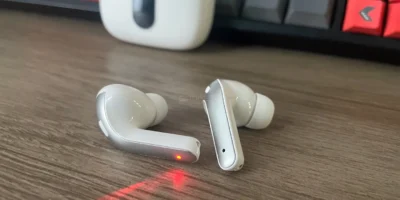Keeping your apps up to date on your iPhone is important for ensuring that they are running smoothly and have all the latest features and bug fixes. Updating all of your apps on an iPhone running iOS 16 can be done quickly and easily using the App Store.
In this guide, we will walk you through the steps to take to update all of your apps at once, or update them one at a time. We will also show you additional ways to update your apps, such as automatic downloads, downloading updates only over Wi-Fi, and receiving notifications when updates are available.
By following this guide, you will be able to update iPhone apps on iOS 16:
- Open the App Store on your iPhone by tapping on the icon on the home screen.
- In the top right corner, tap on the “Profile” icon.
- You will see a list of all the apps that have updates available. If you have a lot of apps, you can also use the search bar to find a specific app that you want to update.
- To update all of your apps at once, tap on the “Update All” button .
- If you prefer to update your apps one at a time, you can tap on the “Update” button next to each app that you want to update.
- You will see a loading bar indicating the progress of the update. Once the update is complete, the app will be updated to the latest version.
- Repeat the process for any other apps that need updating.
Additionally, there are some other ways to update your apps:
- Automatic Downloads: You can enable automatic downloads for app updates by going to Settings > App Store > Automatic Downloads > toggle on the “App Updates” option. This will automatically download and install app updates as they become available.
- Get notified when there are new app updates: You can also turn on push notifications for app updates by going to Settings > App Store > Automatic Downloads > toggle on the “App Updates” option. This will notify you when updates are available for your apps.
- Wi-Fi Only: If you have limited data on your plan, you can set your iPhone to only download updates over Wi-Fi by going to Settings > App Store > Cellular Data and turn off the “Use Cellular Data” option.
In conclusion, updating all of your apps on an iPhone running iOS 16 is a quick and easy process. You can use the App Store to update all of your apps at once or update them one at a time. Additionally, you can set your iPhone to automatically update all your apps, download updates only over Wi-Fi, or receive notifications when updates are available. By keeping your apps up to date, you will ensure that they are running smoothly and have all the latest features and bug fixes.