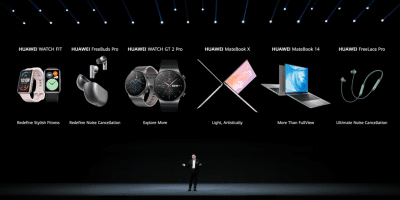Huawei is back with a bang by bringing its latest flagship smartphone, the HUAWEI P50 Pro dubbed as the Best Camera Phone with aesthetic design. The phone brought the spectacular True-Form Dual-Matrix cameras, a slim and sleek design, a big battery, and fast charging speeds. But on top of all these hardware capabilities, the HUAWEI P50 Pro also has some futuristic Super Device and EMUI 12 features. These features will do some amazing things that can make life easier.
HUAWEI P50 Pro Tips and Tricks
Device+: controlling multiple devices at once is as easy as controlling a single one
To give users an easier time connecting multiple devices together, EMUI 12 offers a more intuitive way to do so, and comes with an improved Control Panel that is unlike its predecessor, which only let users control the smartphone. On the HUAWEI P50 Pro, users can open the Control Panel by swiping downwards from the top right corner. This action does not interfere with the active tasks, and allows users to access music controls as well as Wi-Fi and Bluetooth settings. The Device+ tab in Control Panel enables users to easily control or set up multi-device collaboration with other devices. For example, users can tap on the HUAWEI MatePad icon to activate Smartphone-Tablet Multi-screen Collaboration.
In the same way, tapping the HUAWEI MateBook icon activates Smartphone-PC Multi-screen Collaboration. With the latter active, users are given access to PC software and display capabilities, with which they may easily edit and view files saved on the smartphone. Afterwards, users can also tap on the HUAWEI FreeBuds icon to switch their audio output to their Huawei earbuds and enjoy themselves without disturbing others around them.

Distributed file management: Simply open and edit
The HUAWEI P50 Pro can function as a wirelessly connected external storage unit for the PC, with its own drive letter appearing in the resource manager tab. Users can access smartphone storage on the PC by simply clicking the icon. When users are drafting an email on the PC, they can add smartphone files as an attachment. When they see an image they like when browsing the internet on the PC, they can save that image directly to the smartphone.
If the user chooses to trust a new device when they are setting up Multi-screen Collaboration between it and a HUAWEI P50 Pro, subsequent connections will occur automatically when the two devices are in close proximity to each other. Closing the Multi-screen Collaboration window does not affect this feature.
Huawei Share: easy file sharing between smartphone and tablet or PC
Huawei Share supports smartphone-tablet and smartphone-PC connectivity. Users can send a smartphone document to a PC by selecting the PC on the Huawei Share interface. To send a PC file to a smartphone, users can right-click the file on the PC and select the corresponding action to initiate the transfer.
Huawei Share can also be used for sharing between Deeplink. Users can tap on HUAWEI Music, HUAWEI Video, and HUAWEI Browser links to get to the linked pages on the apps directly – and not the front pages of the apps.
Control the camera shutter remotely with your smartwatch
Huawei smartwatches can be used as remote controls for HUAWEI P50 Pro’s camera. This comes in handy when users have to take group pictures. After setting the camera on the tripod, users can back off from the device and conveniently remote control the shutter from a distance.
When paired with a HUAWEI WATCH 3, users get access to the Photo Mode, Portrait Mode and Video Mode. Images can be previewed on the smartwatch. Users may also manually adjust the focus of the camera using the smartwatch by turning the crown. Not only can users take photos remotely, they can also zoom in and out when previewing the shot.
These are just some of the things that you can do with the Super Device features on the HUAWEI P50 Pro.